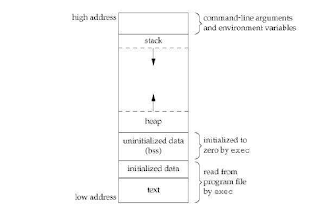The WTM Scholarship (Previously Google Anita Borg Scholarship) APAC 2016

In 2016, 50 students were selected from APAC for the WTM scholarship, and I was one of them. The scholarship includes a retreat to a Google Office, and a Scholarship Award to cover tuition fees. This year the retreat was in Hyderabad and the scholarship award was based on the country. Let me start from how I applied to the scholarship. I got to know about the "extended" scholarship deadline through my friend. Yes I would have missed it if not for the notice of it, and it was my last opportunity as an undergraduate since I was a final year student! I was really happy and applied with some doubt, but then I received a confusing email which made me apply from a different account. (since it was closer to the deadline there was no time for communication) So the application process went like that. Then due to my stressful final year, I completely forgot to check my alternative email and a friend told me that finalists are short listed. Then I logged to my email and there ...